Choosing the Perfect Home Office Printer: A Comprehensive Guide
When it comes to setting up your home office with a reliable printer that produces high-quality prints, it’s essential to choose the best option available. A good home office printer can make a significant difference in your productivity and the quality of your printed materials.
With so many options on the market, it can be overwhelming to find the right one that suits your needs perfectly. In this article, I will guide you through some of the best home office printers available, highlighting their features and benefits to help you make an informed decision.
Key Takeaways:
- Choosing the best home office printer is crucial for high-quality prints and efficient workflow.
- The Canon TR8620a All-in-One Printer offers versatility, ease of use, and the ability to print colors and photos, as well as perform copying, scanning, and faxing functions.
- The Canon Pixma MG3620 Wireless All-In-One Color Inkjet Printer is a budget-friendly choice that provides all the necessary functionality at an affordable price.
- The Epson Expression Home XP-4100 Small-in-One Printer is recommended for vibrant color prints with its accurate and vibrant print capabilities.
- The Canon Pixma TR4720 excels in producing frame-quality photos, making it an ideal option for home offices with a focus on photo printing.
- The HP DeskJet 3755 Compact All-in-One Printer is a compact and affordable option that is easy to set up, although it may not deliver high-definition prints.
All-in-One Printers for Home Office Use
An all-in-one printer is an excellent choice for home office use, providing the convenience of wireless connectivity and a range of functionalities such as printing, scanning, copying, and even faxing. These versatile devices combine multiple features into one compact machine, saving space and enhancing productivity.
When choosing an all-in-one printer for your home office, it’s important to consider factors such as print quality, speed, and the ability to handle various paper sizes. Look for a model that offers seamless wireless connectivity, allowing you to print directly from your computer, smartphone, or tablet without the hassle of cables.
Benefits of All-in-One Printers:
- Wireless connectivity for easy printing from multiple devices.
- Compact design to maximize space in your home office.
- Ability to perform multiple functions like printing, scanning, copying, and faxing.
- Cost-effective solution for all your printing needs.
- Convenient features like automatic document feeders and duplex printing.
“An all-in-one printer is a versatile and efficient solution for any home office, providing the convenience of multiple functionalities in one compact device.”
Comparison of Popular All-in-One Printers:
| Printer Model | Key Features | Print Quality | Wireless Connectivity |
|---|---|---|---|
| Canon TR8620a | Printing, scanning, copying, and faxing capabilities | High-quality prints | Wi-Fi and Bluetooth connectivity |
| Canon Pixma MG3620 | Wireless printing, scanning, and copying | Decent print quality | Wi-Fi and cloud printing |
| Epson Expression Home XP-4100 | Printing, scanning, and copying features | Vibrant and accurate prints | Wi-Fi and mobile printing |
| HP DeskJet 3755 | All-in-one printer with compact design | Good print quality for basic documents | Wireless and mobile printing |
Remember to consider your specific printing needs and budget when selecting an all-in-one printer for your home office. With the right choice, you can enjoy high-quality prints, efficient functionality, and a seamless printing experience.
Canon TR8620a All-in-One Printer: A Top Pick for Home Office Printing
 The Canon TR8620a All-in-One Printer is a top pick for home office printing due to its versatility, ease of use, and ability to deliver high-quality prints. This printer is designed to meet the needs of a home office setup, providing a range of functions that go beyond just printing. With its all-in-one capabilities, the Canon TR8620a allows users to print, copy, scan, and fax, making it a comprehensive solution for all office tasks.
The Canon TR8620a All-in-One Printer is a top pick for home office printing due to its versatility, ease of use, and ability to deliver high-quality prints. This printer is designed to meet the needs of a home office setup, providing a range of functions that go beyond just printing. With its all-in-one capabilities, the Canon TR8620a allows users to print, copy, scan, and fax, making it a comprehensive solution for all office tasks.
One of the standout features of the Canon TR8620a is its ability to produce high-quality prints. Whether you need crisp black and white documents for professional use or vibrant color prints for your creative projects, this printer delivers exceptional results. With its five-color individual ink system, it ensures accurate color reproduction and sharp text, even when printing at high resolutions.
| Key Features of the Canon TR8620a: |
|---|
| • All-in-one functionality: Print, copy, scan, and fax with ease |
| • Versatile connectivity options: Wireless, Ethernet, USB, and more |
| • High-quality prints: Five-color individual ink system for accurate colors |
| • User-friendly interface: Intuitive touchscreen for easy operation |
| • Automatic document feeder: Simplifies scanning and copying tasks |
Additionally, the Canon TR8620a offers versatile connectivity options to suit any home office setup. Whether you prefer wireless printing from your laptop or mobile device, or you need a wired connection via Ethernet or USB, this printer has you covered. It also features an intuitive touchscreen interface, making it easy to navigate through various settings and functions.
In conclusion, the Canon TR8620a All-in-One Printer is an excellent choice for anyone in need of a high-quality home office printer. With its versatility, ease of use, and ability to deliver outstanding prints, it meets the demands of both professional and creative tasks. Whether you’re printing documents, photos, or even faxing important paperwork, this printer is designed to provide reliable performance and exceptional results.
 If you’re looking for an affordable home office printer that doesn’t compromise on functionality, the Canon Pixma MG3620 Wireless All-In-One Color Inkjet Printer is an excellent choice. This versatile printer offers a range of features that make it a great option for small businesses or home offices. With its wireless connectivity, you can easily print from your computer, smartphone, or tablet without the hassle of cords and cables.
If you’re looking for an affordable home office printer that doesn’t compromise on functionality, the Canon Pixma MG3620 Wireless All-In-One Color Inkjet Printer is an excellent choice. This versatile printer offers a range of features that make it a great option for small businesses or home offices. With its wireless connectivity, you can easily print from your computer, smartphone, or tablet without the hassle of cords and cables.
The Canon Pixma MG3620 provides all the necessary functionality for a home office at a fraction of the cost of other printers. It can print, scan, and copy documents with ease, making it a convenient all-in-one solution. The printer also supports borderless photo printing, allowing you to create beautiful, professional-looking prints right from your home office. In addition to its functionality, the Canon Pixma MG3620 boasts high-quality prints that rival more expensive models.
Its 4800 x 1200 dpi resolution ensures crisp and clear text documents, while its 2-cartridge ink system delivers vibrant and accurate color prints. Whether you’re printing documents or photos, this printer is sure to impress. To further enhance the user experience, the Canon Pixma MG3620 comes equipped with features like Auto Power On/Off, which helps save energy and reduce costs.
It also has a Quiet Mode option, allowing you to print without disturbing your work environment. In summary, the Canon Pixma MG3620 Wireless All-In-One Color Inkjet Printer is a budget-friendly option for home offices that delivers on both affordability and functionality. With its wireless connectivity, versatile features, and high-quality prints, it’s an excellent choice for anyone in need of a reliable and efficient home office printer.
With its affordability, functionality, and impressive specifications, the Canon Pixma MG3620 is a top choice for anyone seeking an affordable yet reliable home office printer.
Epson Expression Home XP-4100 Small-in-One Printer
 For those who prioritize accurate and vibrant prints in their home office setup, the Epson Expression Home XP-4100 Small-in-One Printer is a standout option. With its compact yet stylish design, this printer seamlessly fits into any workspace, saving valuable desk space. But don’t let its small size fool you – it is packed with features that deliver high-quality prints.
For those who prioritize accurate and vibrant prints in their home office setup, the Epson Expression Home XP-4100 Small-in-One Printer is a standout option. With its compact yet stylish design, this printer seamlessly fits into any workspace, saving valuable desk space. But don’t let its small size fool you – it is packed with features that deliver high-quality prints.
Equipped with PrecisionCore technology, the Epson Expression Home XP-4100 ensures sharp text and stunning color reproduction. Whether you’re printing documents, photos, or graphics, the printer consistently produces vivid and detailed prints that exceed expectations. Its four-color ink system provides excellent color accuracy, making it an ideal choice for creative professionals or anyone who values print quality.
| Key Features | Specifications |
|---|---|
| Wireless printing and scanning | Connectivity: Wi-Fi, Wi-Fi Direct |
| Compact and space-saving design | Dimensions: 14.8″ x 22.8″ x 11″ |
| Automatic duplex printing | Print Speed: Up to 10.0 ISO ppm (black), Up to 5.0 ISO ppm (color) |
| Mobile printing capabilities | Compatible Operating Systems: Windows, Mac |
In addition to its exceptional print quality, the Epson Expression Home XP-4100 offers convenient wireless printing and scanning capabilities. With built-in Wi-Fi and Wi-Fi Direct, you can easily print or scan from your computer, smartphone, or tablet without the need for a physical connection. This wireless functionality allows for greater flexibility and convenience, giving you the freedom to work from anywhere within your home office.
Overall, the Epson Expression Home XP-4100 Small-in-One Printer is a high-quality home office printer that delivers impressive prints with stunning color accuracy. Its compact design, wireless capabilities, and user-friendly features make it an excellent choice for individuals who value both functionality and aesthetics in their printing setup.
Canon Pixma TR4720 for Frame-Quality Photos
 If your home office printing needs include frame-quality photos, the Canon Pixma TR4720 is a top-rated printer that delivers exceptional results, particularly when printing on glossy paper. This versatile all-in-one printer offers a range of features designed to meet the demands of home office users seeking high-quality prints.
If your home office printing needs include frame-quality photos, the Canon Pixma TR4720 is a top-rated printer that delivers exceptional results, particularly when printing on glossy paper. This versatile all-in-one printer offers a range of features designed to meet the demands of home office users seeking high-quality prints.
When it comes to producing frame-worthy photos, the Canon Pixma TR4720 excels. Its advanced printing technology ensures accurate color reproduction and sharp details, resulting in stunning prints that capture every nuance of your images.
Whether you’re printing family portraits, landscapes, or professional photography, this printer delivers professional-quality results. To achieve the best results when printing frame-quality photos, it’s important to use glossy paper specifically designed for photo printing.
The Canon Pixma TR4720’s exceptional printing capabilities are optimized for glossy paper, allowing you to create vibrant and lifelike prints that truly enhance your photos. By using the right paper and taking advantage of the printer’s settings, you can achieve stunning results that rival those of professional photo labs. In addition to its photo printing capabilities, the Canon Pixma TR4720 offers the convenience of a multifunction printer. This means you can also use it for everyday tasks such as printing documents, copying, scanning, and even faxing. With its compact design and wireless connectivity options, it seamlessly integrates into any home office setup.
If you’re looking for a top-rated printer that delivers exceptional frame-quality photos, the Canon Pixma TR4720 is an excellent choice. Its advanced technology, combined with the use of glossy photo paper, ensures that your prints will be vibrant, detailed, and truly stunning. Whether you’re a photography enthusiast or a professional looking to showcase your work, this printer will exceed your expectations.
| Pros | Cons |
|---|---|
| Exceptional photo printing quality | Performs better on glossy paper |
| Vibrant and accurate color reproduction | May be more expensive than other options |
| Versatile multifunction capabilities | |
| Compact design |
HP DeskJet 3755 Compact All-in-One Printer: Compact and Affordable
 The HP DeskJet 3755 Compact All-in-One Printer is an ideal choice for those seeking a compact and affordable printer for their home office setup. This compact printer is designed to fit even the smallest of spaces without compromising on functionality. With its sleek and stylish design, it adds a touch of elegance to any workspace.
The HP DeskJet 3755 Compact All-in-One Printer is an ideal choice for those seeking a compact and affordable printer for their home office setup. This compact printer is designed to fit even the smallest of spaces without compromising on functionality. With its sleek and stylish design, it adds a touch of elegance to any workspace.
Despite its small size, the HP DeskJet 3755 packs a punch when it comes to performance. It offers all-in-one functionality, allowing you to print, scan, and copy documents with ease. Whether you need to print important reports or scan important documents, this printer has got you covered. Setting up the HP DeskJet 3755 is a breeze.
Thanks to its wireless connectivity, you can easily connect your devices and start printing wirelessly. The printer also supports mobile printing, so you can conveniently print directly from your smartphone or tablet. Worried about running out of ink? The HP Instant Ink service automatically delivers ink to your door before you run out, ensuring that you never have to worry about running out of ink in the middle of an important project.
Key Features of the HP DeskJet 3755 Compact All-in-One Printer:
- Compact and space-saving design
- All-in-one functionality for printing, scanning, and copying
- Wireless connectivity for easy setup and printing
- Mobile printing capabilities for added convenience
- Supports HP Instant Ink service to ensure you never run out of ink
| Print Speed | Print Quality | Connectivity |
|---|---|---|
| Up to 8 pages per minute (black and white) | Up to 4800 x 1200 dpi (color) | Wireless, USB |
“The HP DeskJet 3755 Compact All-in-One Printer is the perfect solution for home office printing needs. Its compact size and affordable price make it an excellent choice for those with limited space and budget. Plus, with its wireless connectivity and mobile printing capabilities, it offers convenience and flexibility. Whether you need to print, scan, or copy, this printer has got you covered. Don’t let its size fool you – it delivers high-quality prints with ease.”
When it comes to finding the perfect compact and affordable printer for your home office, the HP DeskJet 3755 Compact All-in-One Printer ticks all the boxes. Its stylish design, versatile functionality, and wireless connectivity make it a top choice for individuals who want a reliable printer without compromising on space or budget.
Choosing the Best Home Office Printer for You
When selecting the best home office printer for your specific needs, it’s crucial to consider factors such as print quality, functionality, connectivity options, and budget. These key aspects will help ensure that you make an informed decision and find a printer that meets all your requirements. Let’s explore these factors in detail.
Print Quality
One of the primary considerations when choosing a home office printer is print quality. Look for a printer that can produce high-resolution prints with sharp details and vibrant colors. Features such as high DPI (dots per inch) and color accuracy will ensure that your prints look professional and impressive.
Functionality
A multifunction home office printer can greatly enhance your productivity and efficiency. Look for a printer that not only prints but also offers additional functions such as scanning, copying, and faxing. Having these capabilities in one device will save space, reduce clutter, and streamline your workflow.
| Printer | Print Quality | Functionality | |
|---|---|---|---|
| Canon TR8620a All-in-One Printer | High-quality prints | Copying, scanning, faxing | |
| Canon Pixma MG3620 Wireless All-In-One Color Inkjet Printer | Good quality prints | Copying, scanning | |
| Epson Expression Home XP-4100 Small-in-One Printer | Accurate and vibrant prints | Copying, scanning | |
| Canon Pixma TR4720 | Frame-quality photos (on glossy paper) | Copying, scanning | |
| HP DeskJet 3755 Compact All-in-One Printer | Standard quality prints | Copying, scanning |
Note: Prices are estimates and subject to change.
Connectivity Options
Consider the connectivity options offered by a home office printer. Wireless connectivity allows for easy printing from various devices, such as laptops, smartphones, and tablets. Additionally, features like Bluetooth and cloud printing provide flexibility and convenience, enabling you to print from anywhere within your home office network.
Budget
Finally, determine your budget and choose a home office printer that fits within your financial means. There are printers available at various price points, offering a range of features and capabilities. It’s important to find a balance between affordability and desired functionality to make the best investment for your home office setup.
By considering factors such as print quality, functionality, connectivity options, and budget, you can confidently select the best home office printer that meets your specific needs. Whether you prioritize high-quality prints, multifunction capabilities, or budget-friendly options, there is a printer out there for you.
Factors to Consider When Buying a Home Office Printer
Before making a final decision on a home office printer, it’s essential to factor in aspects such as print speed, paper handling capabilities, ink or toner costs, energy efficiency, and warranty coverage. These factors play a significant role in ensuring that the printer meets your individual needs and requirements. Let’s take a closer look at each of these considerations.
Print Speed:
The print speed of a home office printer determines how quickly it can produce documents or images. If you have a high volume of printing tasks, opting for a printer with a fast print speed is crucial to maintain productivity. Look for printers that offer high pages per minute (PPM) ratings for both black and color prints.
Paper Handling Capabilities:
Consider the types and sizes of paper that the printer can handle. Most home office printers are designed to accommodate standard paper sizes such as letter, legal, and envelopes. However, if you require specialized paper types or larger formats, ensure that the printer supports those specifications.
Ink or Toner Costs:
Budget-conscious individuals should pay attention to the ongoing costs of ink or toner cartridges. Some printers may be initially affordable but have expensive replacement cartridges, leading to higher long-term costs. Research the availability and prices of ink or toner supplies for the printer you’re considering to ensure it aligns with your budget.
Energy Efficiency:
With concerns about environmental impact and energy consumption, it’s essential to choose a home office printer that is energy-efficient. Look for models that have earned Energy Star certification, indicating that they meet the strict energy efficiency standards set by the Environmental Protection Agency (EPA). This not only benefits the environment but also helps reduce your energy costs.
Warranty Coverage:
Lastly, consider the warranty coverage provided with the printer. A warranty ensures that you’re protected against any manufacturing defects or malfunctions within a specified period. Look for printers that offer at least a one-year warranty to provide peace of mind and protect your investment.
By considering these factors, you can make an informed decision when purchasing a home office printer that meets your needs and budget. Whether you prioritize print speed, paper handling, cost-efficiency, energy savings, or warranty coverage, there are various options available to cater to your specific requirements.
| Factor | Considerations |
|---|---|
| Print Speed | Look for high pages per minute (PPM) ratings for black and color prints. |
| Paper Handling Capabilities | Ensure the printer can handle the types and sizes of paper you require. |
| Ink or Toner Costs | Research the availability and prices of replacement cartridges to avoid unexpected costs. |
| Energy Efficiency | Choose models with Energy Star certification to reduce energy consumption and costs. |
| Warranty Coverage | Look for printers with at least a one-year warranty to protect your investment. |
Tips for Setting Up Your Home Office Printer
Setting up your home office printer effectively is key to ensuring smooth operation and optimal print quality. Here are some tips to help you get started:
- Choose the right location: Find a suitable spot in your home office for your printer. Make sure it is accessible and has enough space for paper trays and other components. Keep in mind that printers generate heat, so avoid placing them near heat sources or in direct sunlight.
- Connect to a stable Wi-Fi network: Most modern home office printers offer wireless connectivity, allowing you to print from any device connected to your network. Ensure that your printer is connected to a stable Wi-Fi network to avoid connection issues during printing.
- Install printer drivers: Install the necessary printer drivers on your computer or mobile device to ensure compatibility and enable all functions. You can typically find the drivers on the manufacturer’s website or on the included installation CD.
- Optimize print settings: Take the time to customize your printer’s settings according to your specific needs. Adjust options like print quality, paper type, and color settings to achieve the desired results. This will help you save ink or toner and improve overall print quality.
Remember, each printer model may have slightly different setup instructions, so consult the user manual or manufacturer’s website for specific guidance.
Table: Comparison of Home Office Printers
| Printer Model | Key Features | |
|---|---|---|
| Canon TR8620a All-in-One Printer | Versatile, high-quality prints, copying, scanning, faxing | |
| Canon Pixma MG3620 Wireless All-In-One Color Inkjet Printer | Budget-friendly, all-in-one functionality | |
| Epson Expression Home XP-4100 Small-in-One Printer | Accurate and vibrant prints | |
| Canon Pixma TR4720 | Frame-quality photos (glossy paper recommended) | |
| HP DeskJet 3755 Compact All-in-One Printer | Compact, affordable, easy setup |
Troubleshooting Common Home Office Printer Issues
Dealing with technical issues can be frustrating when it comes to your home office printer. Here are some common problems and troubleshooting tips to help you resolve them quickly. 1. Connectivity Issues: One of the most common issues with home office printers is connectivity problems. If your printer is not connecting to your Wi-Fi network, try the following steps:
- Check that your printer and Wi-Fi router are both turned on and properly connected.
- Make sure your printer’s firmware is up to date by visiting the manufacturer’s website and downloading the latest updates.
- Resetting your printer’s network settings can also help resolve connectivity issues. Consult your printer’s user manual for instructions on how to do this.
2. Paper Jams: Another common issue is paper jams, which can disrupt your printing process. Here’s how you can address paper jam problems:
- Turn off your printer and unplug it from the power source.
- Carefully remove any jammed paper by following the instructions provided in your printer’s manual.
- Inspect the paper tray for any loose or damaged paper, and remove it if necessary.
- Once you’ve cleared the paper jam, plug in your printer and turn it back on to resume printing.
3. Print Quality Issues: If you’re experiencing issues with print quality, such as faded or smeared prints, try the following troubleshooting steps:
- Check your ink or toner cartridges and make sure they are properly installed and not empty. Replace any low or empty cartridges.
- Run a printer head cleaning cycle to remove any clogs or debris that may be affecting print quality. Consult your printer’s manual for instructions on how to do this.
- Adjust your printer settings to ensure you’re using the appropriate print quality settings for your desired output. Experiment with different settings to find the best balance between speed and quality.
| Issue | Troubleshooting Tips |
|---|---|
| Connectivity Issues |
|
| Paper Jams |
|
| Print Quality Issues |
|
Maintenance Tips for Home Office Printers
Regular maintenance is key to ensuring the longevity and optimal performance of your home office printer. Here are some essential tips to keep it running smoothly:
- Clean the printheads: Over time, ink can dry and clog the printheads, resulting in poor print quality. Follow your printer manufacturer’s instructions to clean the printheads regularly, either through the printer’s control panel or using cleaning cartridges.
- Update printer software: Check for and install any software updates for your printer. These updates often include bug fixes, performance improvements, and new features that can enhance the overall printing experience.
- Use high-quality paper: To achieve the best print results, use high-quality paper that is compatible with your printer. Cheap or low-quality paper may cause jams, smudging, or fading of prints.
- Store ink or toner cartridges properly: When not in use, store your ink or toner cartridges in a cool and dry place. Avoid exposing them to extreme temperatures, as this can affect the quality and performance of the ink or toner.
- Check for firmware updates: Some printers have firmware that can be updated to improve functionality or address known issues. Visit the manufacturer’s website periodically to check for firmware updates and follow the instructions to install them.
By following these maintenance tips, you can ensure that your home office printer operates at its best and delivers high-quality prints consistently. Remember to consult your printer’s user manual or contact the manufacturer for specific maintenance guidelines based on your printer model.
| Tip | Description |
|---|---|
| Clean the printheads | Remove dried ink and debris from the printheads to maintain print quality. |
| Update printer software | Keep your printer up to date with the latest software updates for improved performance and bug fixes. |
| Use high-quality paper | Choose paper that is compatible with your printer to avoid printing issues and achieve optimal results. |
| Store ink or toner cartridges properly | Ensure the longevity and performance of your ink or toner cartridges by storing them in the right conditions. |
| Check for firmware updates | Stay updated with the latest firmware releases to enhance printer functionality and address any known issues. |
Remember, proper maintenance not only extends the life of your home office printer but also ensures that it continues to produce high-quality prints, keeping your productivity on track.
Conclusion
Selecting the best home office printer is crucial for achieving high-quality prints efficiently, so take the time to consider your specific requirements and choose a printer that meets them effectively. When it comes to high-quality prints, the Canon TR8620a All-in-One Printer is a top pick. Its versatility and ease of use make it ideal for a home office setup. With the ability to print colors and photos, as well as perform functions like copying, scanning, and faxing, this printer offers all the necessary features in one device.
If budget-friendliness is a priority, the Canon Pixma MG3620 Wireless All-In-One Color Inkjet Printer is a great option. It provides all the essential functionality for a home office at a fraction of the cost. Whether you need to print documents, photos, or other materials, this printer delivers satisfactory results without breaking the bank. For vibrant color prints, the Epson Expression Home XP-4100 Small-in-One Printer is highly recommended. Its ability to produce accurate and vibrant prints makes it a top choice for those who value high-quality home office printing. Whether you need to print photos or colorful documents, this printer delivers impressive results every time.
If your focus is on printing frame-quality photos, the Canon Pixma TR4720 is an excellent option. While it performs better when printing on glossy paper, it still delivers exceptional results. This printer is highly regarded as a top-rated choice for home offices that prioritize photo printing.
For a compact and affordable option, the HP DeskJet 3755 Compact All-in-One Printer is worth considering. Its compact size makes it a space-saving solution for any home office. While it may not produce high-definition prints, it is easy to set up and offers all-in-one functionality at a budget-friendly price. In conclusion, choosing the best home office printer for your needs is essential for achieving high-quality prints efficiently. Consider factors such as print quality, functionality, connectivity options, and budget when making your decision.
With the right printer, you can ensure that your home office printing needs are met effectively, allowing you to focus on your work with confidence.
FAQ’s about Home Office Printer
What are some top home office printers that deliver high-quality prints?
Some top home office printers that deliver high-quality prints include the Canon TR8620a All-in-One Printer, Canon Pixma MG3620 Wireless All-In-One Color Inkjet Printer, Epson Expression Home XP-4100 Small-in-One Printer, Canon Pixma TR4720, and HP DeskJet 3755 Compact All-in-One Printer.
What are the benefits of using all-in-one printers for a home office printer?
All-in-one printers for home office use offer convenience by providing multiple functions like printing, scanning, copying, and faxing. They also often come with wireless connectivity options for easy setup and usage.
What features does the Canon TR8620a All-in-One Printer offer?
The Canon TR8620a All-in-One Printer offers versatility, ease of use, and the ability to produce high-quality prints. It can print colors and photos, as well as perform functions like copying, scanning, and faxing.
Is there an affordable home office printer option?
Yes, the Canon Pixma MG3620 Wireless All-In-One Color Inkjet Printer is a budget-friendly option that provides all the necessary functionality at a fraction of the cost of some other printers.
Which home office printer is recommended for vibrant color prints?
The Epson Expression Home XP-4100 Small-in-One Printer is recommended for its accurate and vibrant prints, making it an excellent choice for those seeking high-quality color prints in a home office setup.
Can the Canon Pixma TR4720 print frame-quality photos?
Yes, the Canon Pixma TR4720 is a great choice for printing frame-quality photos, although it performs better when printing on glossy paper. It is particularly suitable for home offices with a focus on photo printing.
Is the HP DeskJet 3755 Compact All-in-One Printer a suitable option for a home office?
Yes, the HP DeskJet 3755 Compact All-in-One Printer is a compact and affordable option that is easy to set up. However, it may not produce high-definition prints, so it may be more appropriate for basic printing needs in a home office.
What factors should I consider when buying a home office printer?
When buying a home office printer, important factors to consider include print quality, functionality (such as scanning and copying capabilities), connectivity options, and budget. Other factors to consider are print speed, paper handling, ink or toner costs, energy efficiency, and warranty.
What are some tips for setting up a home office printer?
Some tips for setting up a home office printer include connecting it to a Wi-Fi network, installing printer drivers, and optimizing print settings for efficiency and quality. Following the manufacturer’s instructions and utilizing online resources can also be helpful.
How can I troubleshoot common home office printer issues?
To troubleshoot common home office printer issues, you can try resolving connectivity problems by checking network settings and restarting the printer and router. For paper jams, carefully remove the jammed paper and ensure proper paper alignment. Print quality issues can often be resolved by cleaning the printheads or replacing ink or toner cartridges.
What are some maintenance tips for home office printers?
To maintain a home office printer, it is recommended to regularly clean printheads, perform software updates, and properly store ink or toner cartridges. Taking care of the printer’s physical components and following the manufacturer’s maintenance guidelines can help extend its lifespan.
What Are Some Factors to Consider When Choosing a Folding Computer Desk for a Home Office?
When selecting a folding computer desk for your home office, several factors should be taken into account. Firstly, consider the size and dimensions of the desk to ensure it fits in your available space. Look for durability and sturdiness to support your computer and other equipment. Additionally, prioritize comfort and ergonomics to avoid strain during long working hours. Finally, explore the features and functionalities offered by different top folding computer desks to meet your specific needs.
About the Author:
Ken MacKenzie, a seasoned professional with over 40 years of experience in marketing and public relations, has spent the majority of his career working from his home office.
Having recently retired, Ken brings a wealth of knowledge and expertise to the field of home office furniture and accessories. Before establishing Ken MacKenzie Communications in September 1993, Ken served as a Senior Consultant for over five years with International Public Relations Pty Ltd. His extensive career also includes a pivotal role as the Marketing Manager for the United States Department of Commerce, where he contributed his expertise for a period of six years. In his capacity as Marketing Manager he served as principal adviser to the U.S. Trade Center Director on major U.S. trade event planning and promotion. He was totally responsible for the organization, advertising, promotion and implementation of numerous U.S. Government sposored trade exhibitions and other events covering many different industry groups.
As a Senior Public Relations Consultant, Ken has provided his insights and services to a diverse range of companies. He has successfully managed major projects and worked with renowned clients, including Boral, Monier Roofing, NUS International, MasterFoods, the Jakarta Promotion Board, and the Australian Made Campaign. Ken’s rich experience equips him with the skills to thoroughly research, strategize, budget, and coordinate cost-effective media marketing and public relations programs for clients.
His approach emphasizes the use of appropriate and efficient media channels to reach specific target markets. Ken has also assembled a dedicated team of professionals, each with their own extensive experience in remote work. This team, under Ken’s guidance, is committed to providing reliable, well-researched information, ensuring that you receive the highest quality insights and recommendations. You can trust Ken MacKenzie and his team to be your go-to source for home office advice and expertise.
As an Amazon Affiliate I earn from qualifying purchases. HomeOfficeDeskTips.com is a participant in the Amazon Services LLC Associates Program, an affiliate advertising program designed to provide a means for sites to earn advertising fees by advertising and linking to Amazon.com.
Links on this best home office printer page are sponsored affiliate links and the owner makes commission if you buy after clicking these links. The owner is not a bona-fide user of these best home office printers. However, he has thoroughly researched the best home office printers and provided a personal opinion only. This disclosure is in accordance with the Federal Trade Commission’s 16 CFR, Part 255: “Guides Concerning the Use of Endorsements and Testimonials in Advertising.”